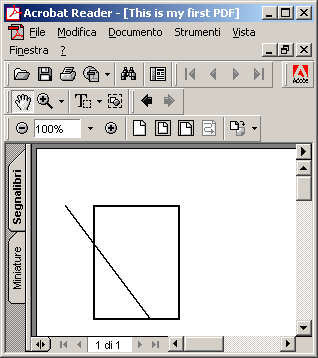- Introduction
- A very simple PDF file
- Changing Font Type and Size
- Changing Paragraph Alignment (Left, Right, Center, Full Justification)
- Changing Font Fill and Outline properties
- How to obtain Wordwrapped Text
- Unit of Measures
- Lines and Rectangles
- Line and Fill Colors
- Adding Pages
- Outlines
- Floating Annotations
- Images (BMP, JPG, WMF, ICO)
- Hyperlinks to other pages of the same file
- Hyperlinks to another PDF file
- Hyperlinks to a WEB page
- Importing TrueType Fonts
- Bar Code Fonts
- Optimizing repeated images (Logos, Backgrounds)
- Working on previous pages
- Changing PDF porperties (Author, Subject)
- Send Back PDF content from ASP pages without writing PDF files
- Obtaining a string's width/height given the font name and font height
- Runtime Licenses redistribution
Lines & Rectangles
PDFReports also allows you to draw vectors: this simple code shows you how.
Let's start from the syntax of the DrawLine method.
PDFRPT.DrawLine Width, Left, Right, Top, Bottom
-
Width: Width of the line in pixels, integer
-
Top: distance from the Top border of the page, double
-
Left: distance from the Left border of the page, double
-
Right: distance from the Right border of the page, double
-
Bottom: distance from the Bottom border of the page, double
All distances are expressed in the current unit of measure (see previous chapter).
Here's the syntax of the DrawRect method.
PDFRPT.DrawRect Width, blnFill, blnOutline, Left, RectWidth, Top, RectHeight
-
Width: Width of the line in pixels, Long
-
blnFill: set = 0 for no Fill, set = 1 for filling with current color the rectangle, Long
-
blnOutline: 0 = no border, 1 = border visible, Long
-
Top: distance from the Top border of the page, double
-
Left: distance from the Left border of the page, double
-
RectWidth: Width of the rectangle, double
-
Top: distance from the Top border of the page, double
-
RectHeight: Height of the rectangle
Here's some sample code and the resulting PDF:
Private Sub Command5_Click() Dim PDFRPT As New PDFDocument PDFRPT.NewPDF "This is my first PDF" PDFRPT.DrawLine 1, 10, 40, 20, 60 PDFRPT.DrawRect 2, 0, 1, 20, 30, 20, 40 PDFRPT.SavePDF "c:\provaocx.pdf" End Sub